And this post is going to share with you how to get e-content from NLB. Firstly, you'll need to sign up as a member. If you ever borrowed a physical book from the NLB before, you're already a member. If you are not one yet, join it, it's the wisest use of your tax money and it's free. Let's go:
1. Go to this link from the NLB site. Click on number 5, the overdrive site highlighted below.
2. You'll be prompted to log in using your NRIC, the first word of your name and your date of birth. If you are not a member yet, just join in. It's free and it takes only a few minutes to sign up.
3. Once you logged in, you'll be back to the screen in 1. Click on the same thing again, and another tab will open up with the opendrive website. You can search for books here. But most require you to download Adobe Digital Editions because the books that you can 'borrow' comes with DRM (digitilized rights management). You have to downloaded the Adobe software first before downloading the ebooks. After that, you can just click on the ebook and open it with the adobe digital edition. Since this is a library afterall, you need to 'return' the book after a number of days. In this case, after 21 days, the book that you downloaded will expire and you can no longer read them. Please don't send the expired downloaded books back to NLB by email, lol!
4. For example, if I liked this particular book, Zombie Economics. I can see that there are 1 library copy in total and 1 available copy for me to borrow. I think due to IP requirements, NLB cannot just let a lot of users download the ebook. It's silly, really, so let's hope this kind of thing that governs physical books be removed when it comes to ebooks. You just click on the add to cart button, highlighted below.
Then click on the proceed to checkout button to go through the transaction. After clicking that, you'll be asked to enter you NRIC and date of birth (again) before you can go on to the next step. So enter them. You'll then see a screen telling you how many books you can borrow. If you're a normal member like I am, you'll be able to borrow up to 6 books, each book being 21 days before expiry.
5. Once you confirmed the checkout, you'll proceed to the download screen. Here, it's important to download the Adobe Digital edition software (free of course), before you download the ebook. The ebook that is downloaded here has DRM and has limited reading period (it expires after 21 days), hence you need another software to prevent piracy. So click on the purple highlighted link first before you download the ebook.
You'll see two available softwares here. I selected on the Adobe Digital Edition. Not sure how the Overdrive media console is about, but you can try. Both should work. Anyway, for illustration purpose, select the highlighted one.
It'll bring you to adobe website where you can download the required software. Before you can access it, you can need to have an adobe id, which means an email and a password to have an account with them. Once that is done, you can finally click on the download button (highlighted pink) from the screenshot above this current one. Save it somewhere and click on it. It should open up Adobe digital edition and you can read the book off your desktop or laptop. If it doesn't open up, right click and choose to open with adobe digital edition.
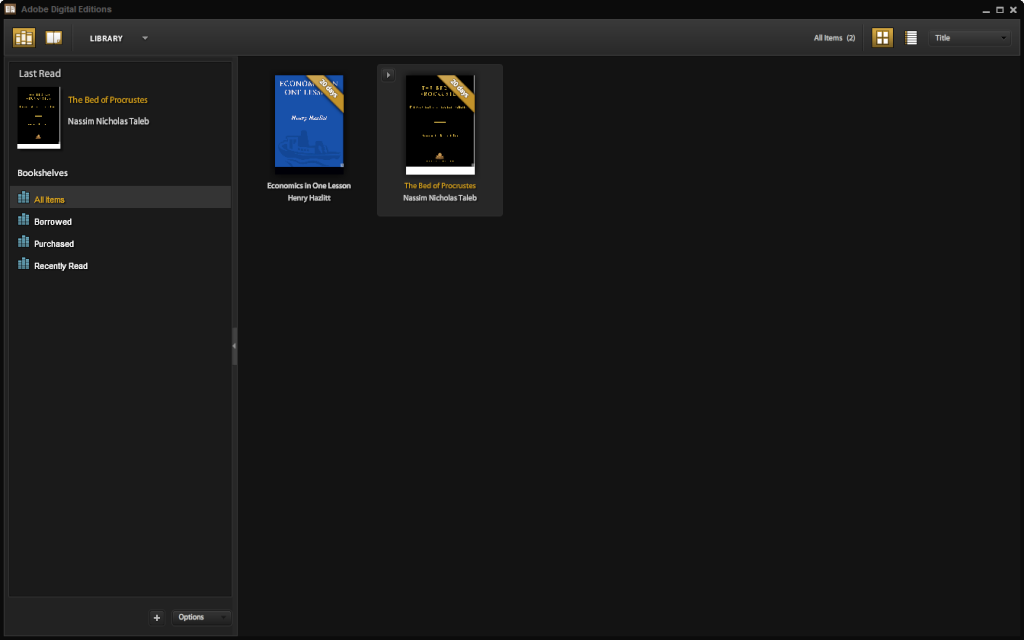 |
| This is how the adobe digital edition looks like. There's also 'days left to expiry' on each borrowed book. |
Happy reading!
There's quite a few selection from just that overdrive site alone. If you're interested in children's books, you can select other links, though personally I've not tried it before, so no advice from me there. You can even browse singapore historical books and documents. Those are very interesting. Like this link, it'll lead you to a book that contains historical photos of Singapore in the 1900s. If you're so inclined to read the memoirs and even orbituary of Raffles, you can also find it somewhat there. It's almost like I've stumbled into an Indiana Jones' tomb of ancient historical relics!
Let me know if you encounter problems. I'm not an expert, but I'll try to help :)












9 comments :
I really like the concept of this e-library. Ebooks are now becoming popular day by day and searching these books online and downloading them is a little lengthy process. To read these books in the site itself for 21 days is just like burrowing books from library. It is quite a different technique and I loved it.
Hi,
The ebooks are not read from the site, at least not from the link I gave. You still have to download it. Actually I also don't know why I'm answering you. You seem like a bot lol
Hi there, we're from the Public Libraries (Singapore) - confirm/chop not bot. Just wanted to say thanks very much for the post, we've also shared it with our followers on twitter.
Hi public library Sg,
Didn't know you guys are on twitter too. Wah, so social media-ish :) I love to read, so it's my pleasure to share my discovery that libraries can also borrow ebooks :)
does it work on kindle?
Some books in the ebook sections are for ipad. I didn't see any format meant for kindle, not in sgx at least. Libraries in sg, unlike US, didn't have tie ups to do such borrowings as far as I know. If u want to put the Ebooks borrowed in kindle, you'll have to find a way to remove the DRM. I leave it to you to find out how to do that.
woh.. where to find? how to do it?
OMG thank you for this guide.
I was so clueless using the NLB site absolutely no help at all.
Grreat reading your blog post
Post a Comment